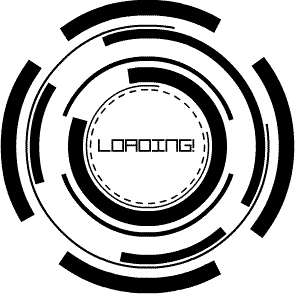
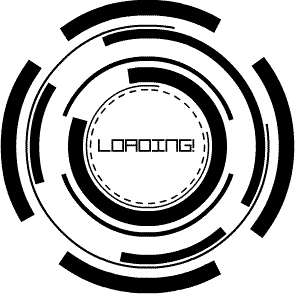
react-native init AppName cd AppName
react-native run-ios
react-native run-android;
To upgrade React Native to the latest version execute:
npm install --save react-native@latest;
To upgrade project files execute:
react-native upgrade;
To list all outdated packages execute:
npm outdated
To update a package to the latest version execute:
npm install --save package-name@latest;
import { Dimensions } from 'react-native';
const { width, height } = Dimensions.get('window');
alert(Screen size: ${width}x${height});
Here are various screen sizes for your reference:
To transform text to upper case use toUpperCase() method of string variables.
<Text>{this.props.title.toUpperCase()}</Text>
To transform text to lower case use toLowerCase() method of string variables.
<Text>{this.props.title.toLowerCase()}</Text>
<Text numberOfLines={2}> Lorem ipsum dolor sit amet, </Text>
You can use this boilerplate to create new components.
import React, { Component } from 'react'; import { StyleSheet, Text, View } from 'react-native'; export default class Component extends Component { render() { return ( <View style={styles.container}> <Text>Component</Text> </View> ); } } const styles = StyleSheet.create({ container: { flex: 1, }, });
To set default prop values for you components use defaultProps property. In the example below we set the default value for title prop. You can always override the default value by passing a custom value to the component JSX expression. For example, <Header title="My Header" />, would change titlevalue from default one to My Header.
import React, { Component } from 'react'; import { StyleSheet, Text, View } from 'react-native'; export default class Header extends Component { static defaultProps = { title: 'Default Header' } render() { return ( <View > <Text style={styles.header}> {this.props.title.toUpperCase()} </Text> </View> ); } } const styles = StyleSheet.create({ header: { fontFamily: 'Avenir', fontSize: 40, fontWeight: 'bold', textAlign: 'center', }, });
You can have props as an object and pass them in JSX using ... spread operator.
render() { const props = { title: 'My Title', size: 20, }; return <Header {...props} />; }
This code is essentially the same as follows:
render() { return <Header title="My Title" size={20} />; }
You can pull properties out of objects using const { prop1, prop1, ...rest } = object notation.
render() { const { title, size, ...rest } = this.props; return ( <View> <Text style={[styles.header, { fontSize: size }]} {...rest}> {title.toUpperCase()} </Text> </View> ); }
Install babel-plugin-transform-decorators-legacy first.
npm install --save-dev babel-plugin-transform-decorators-legacy
And then edit .babelrc file to include transform-decorators-legacy plugin.
{ "presets": [ "react-native" ], "plugins": [ "transform-decorators-legacy" ] }
Now you can use decorators. In the following example we’re using @connectdecorator from react-redux package.
import { connect } from 'react-redux'; import { bindActionCreators } from 'redux'; @connect( (state) => { const { user, data } = state; return { user, data };}, (dispatch) => ({ actions: { ...bindActionCreators({ actionA, actionB }, dispatch) } }) ) export default class App extends Component { render({ user } = this.props) { return ( <View > <Text style={styles.header}> Hello {user.name} </Text> </View> ); } }
<View style={[styles.generic, styles.specific, { color: 'blue' }]} />
<View style={{ width: 90, height: 90, borderRadius: 90 / 2, backgroundColor: '#2196F3' }}/>
<View style={{ backgroundColor: '#dddddd', flex: 1, }}> <Image source={{ uri: 'https://placekitten.com/g/800/600' }} style={{ position: 'absolute', top: 0, left: 0, bottom: 0, right: 0, }} /> </View>
flex-start (default) — Children distributed at the start.
container: {
flexDirection: 'row',
justifyContent: 'flex-start'
}
center — Children are centered.
container: {
flexDirection: 'row',
justifyContent: 'center'
}
flex-end — Children distributed at the end.
container: {
flexDirection: 'row',
justifyContent: 'flex-end'
},
space-around — Children distributed with equal space around them.
container: {
flexDirection: 'row',
justifyContent: 'space-around'
}
space-between — Children distributed evenly.
container: {
flexDirection: 'row',
justifyContent: 'space-between'
}
flex-start — Children aligned at the start.
container: {
flexDirection: 'row',
justifyContent: 'space-between',
alignItems: 'flex-start'
}
center — Children aligned at the center.
container: {
flexDirection: 'row',
justifyContent: 'space-between',
alignItems: 'center'
}
flex-end — Children aligned at the end.
container: {
flexDirection: 'row',
justifyContent: 'space-between',
alignItems: 'flex-end'
}
I hope you were able to find something useful for you and saved some time for developing amazing apps. If you feel like the list is missing something, just leave a comment and I’ll add it.
Print